We know that paying your client’s credit card balance can be tricky but luckily SureFund makes it easy!
Follow these easy steps to include a credit card disbursement on a deal:
- On the Disbursements tab of a deal, click ADD DISBURSEMENT.
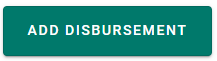
- From the Payee Type drop down menu, choose Credit Card.
- Enter the Credit Card Number in the field. SureFund will automatically detect the Credit Card Company and provide the Corporate Logo: Visa
 OR MasterCard.
OR MasterCard.
- Click the Search button and the Search Credit Cards field will appear. Enter the Credit Card Issuer in the field provided; our robust database includes major banks as well as commercial credit card providers.
TIP: If the No results found option appears, enter the credit card provider in the Search Payee field and click SEARCH.
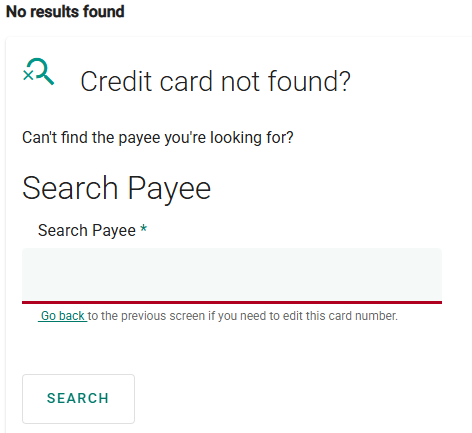
- Choose the appropriate Credit Card from the Results provided.
- You will be directed to the Disbursement Details Screen – here you will enter the details for the payout including the amount to be disbursed, Cardholder Name and the Account Action to be taken.
- Be sure to pay close attention to the Green Information Bar to know when and how the funds will be delivered. Choose NEXT.
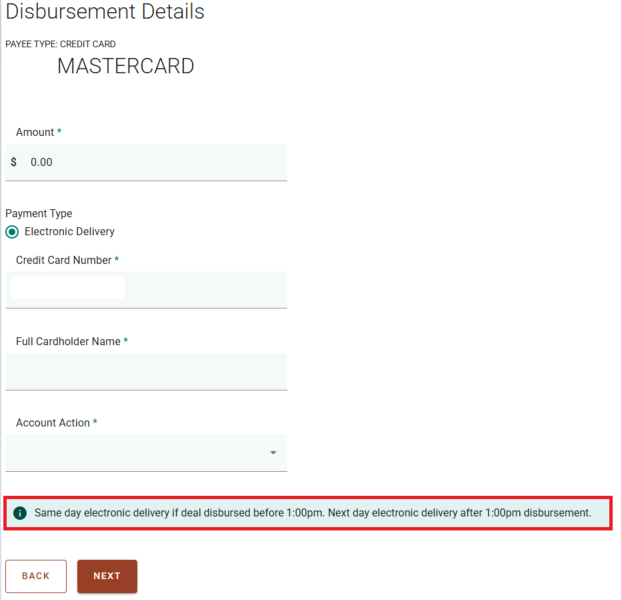
- On the Assigned Documents screen Upload the Credit Card Statement and any other documents required by the Payee. Click NEXT when done.
- You will be directed to the Review tab. Be sure to confirm that all the entered information for the disbursement is correct. Click DONE.
HOT TIP!
To enter a TD Canada Trust Visa card, select the VISA – TORONTO DOMINION option from the results with the address Toronto Dominion Centre, P.O. Box 300, TORONTO, Ontario.
To enter a Triangle Mastercard, select the CANADIAN TIRE MASTERCARD option from the results with the address 3449 Superior Court, OAKVILLE, Ontario.
